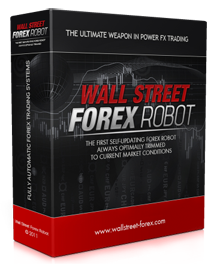|
SUN SYSTEM
|
|
SUN SYSTEM normally managed by Accountants,Chief Accountants,Financial Controller and other head of Finance To use the sun system first log in using the User Name and password. Once logged in the system will ask for the date automatically. If the date is wrong you can make adjustment or if correct date press OK. Then press LA for Ledger Accounting. The system will ask for data base code and the type of data press ENTER . Here you go to begin the sun SYSTEM. First Step You need to create account in sun for the list of suppliers you want to deal with for this you need to type “CA” which stands for Create Account then press Enter type the code which you want to create all codes begin with the letter “C” For example if you have a supplier named Coral Al Hamra in order to create an Account code type “CCH001” next it will ask whether it is debit or credit account type “C” for credit or “D” for debit then fill it and type “S” to save. Then type “NA” for name and address fill the blanks with the details of the supplier. Second Step If you have an invoice regarding the supplier which you created and want to enter the details of the invoice type “JE” which stands for Journal Entry press enter a new page will open type “S” to start it will ask for what type of data you want to enter since you want to enter the details of the supplier u deal with type “PIM” for Purchase Invoice Manual now a new page opens for you where it will ask for the Transaction Reference, type the invoice number in the column. Press Enter next is accounting period it will come automatically by the system the month you are in. Next is Transaction Date where you need to give the date mentioned in the invoice then press Enter it will ask for the Description, check the invoice and enter what items purchased in the invoice and type. Type the Account code which you created for the Supplier For Example”CCH001” the supplier name will come automatically in the next column. Then type the total amount. Another page will open asking you to make it credit for this you need to type the code to which expenses it was For Example if it is FOOD COST give the code as 411010 then it will ask for the amount again as you need to enter the amount or if it is same amount press “T”, then enter the department code. If there is an outstanding debit the system will go for the next page until the debit amount tally with the credit amount all the page will be filled in same manner but always check for the Account code and department code. When entered all the details in the invoice press “P” for post or “H” to Hold it. Once posted you can take the print by pressing “P” or “S” if you want to store.Hence you create a JV (Journal Voucher) How to Work If you want to check a JV, Type JL(Journal Listing)and some tabs Give the JV Number were it asks Journal Number and give the accounting period or else Type "A" for all periods For Example the one we creted before JV Num is 000001 Type just 1 in the journal Number tab and the give the accounting period A then press Enter the on the Main tab type S to Save now you will be directed to the main page now Type VR to View Report and a new page opens then press F3... you can see the report. # To View the Company Whole payment Details Type AL and type the company code and press enter after selecting the all period A and then S to Save and on the main page VR the F3 it will display all the details of amount to be paid for the company See Also |
| < Prev | Next > |
|---|
Main Menu
| Home |
| Articles |
| Search |
| Submit Article |
| Contact Us |
| Donate to Wikibin |