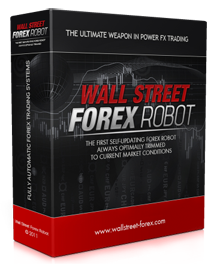|
IOS file sharing
|
|
iOS refers to the Apple iPhone Operating system (iOS) running on the Apple iPhone, iPad and iPod touch. File-sharing is a method introduced by Apple in iOS 3.2 that renders the files contained in the app (in its “Documents” folder) accessible. In order to access the data (and thus exchange files with the app) users should have their device connected to iTunes using the 30-pin USB connection cable. The file exchange is basically a flat file transfer allowing a single file transmission without support for folders, hierarchy and/or multiple items. Disk Mode for the iPhone Before the apparition of the iPhone OS (later renamed iOS) the iPod has an option named Disk use that allowed the device to be used as a storage drive. The device’s disk would then appear as an other mounted disk drive, and the user could copy data for storage. The data could not be accessed from the device itself though. iPhone Desktop Browsers Some software projects and/or editors had found a way to overcome the lack of proper “File-sharing” before Apple released it’s API and still add substantial functionalities to the simple flat file exchange offered through iTunes ever since. It was taking advantage of a jailbreak. The implementation of file sharing in iOS has voided the need for a jailbreak to access the contents of the app and exchange files with them, most iPhone transfer software do not require any hack and access the document folders of file sharing enabled apps directly. * PadSync www.ecamm.com/mac/padsync/ * i-Funbox www.i-funbox.com/ * DiskAid www.digidna.net/products/diskaid * iExplorer www.macroplant.com/iExplorer * the iPhone Browser project at Google code code.google.com/p/iphonebrowser/ Operation Apps enabled for File-sharing have a “Documents” folder designed to share data with iTunes. This folder isn’t materialized in iTunes, but the app shows up in iTunes as the device is connected, under the “Apps” tab. One can import a file and that instantly copies the file in the app’s Documents folder. Users can also import files from their computer to the app via this same method. File Sharing with Apple iWork The Apple iWork suite of apps (Pages, Numbers and Keynote) have adopted the same method used for exporting or importing files: Once the app started the user need to tap the upper left "+" sign (like for creating a new document) and then choose "Copy from iTunes" to see the document that was copied to the device. Likewise, after editing it, one needs to tap the "wrench" icon (upper right) and choose "Share..." then "Send to iTunes" to see it in the apps' Documents folder in iTunes or a fil e sharing compatible desktop browser. |
| < Prev | Next > |
|---|
Main Menu
| Home |
| Articles |
| Search |
| Submit Article |
| Contact Us |
| Donate to Wikibin |