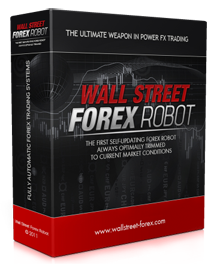|
Kenwood DNX520VBT
|
|
The Kenwood DNX520VBT Navigation Receiver is a "full-featured Entertainment and Navigation system with USB Direct Control for iPods or other portable music devices built purposely for VW, SEAT and Skoda Vehicles." It features built-in Garmin GPS navigation and includes maps of the Europe. Other prominent features include Built-in Parrott Bluetooth, a 7” (800x480) LCD touchscreen, variable-colour illumination of the front panel controls, and two RCA 2V Pre-outs for system expansion. Key features * Wide VGA colour TFT * Designed for VW, ŠKODA & SEAT cars * Variable key illumination (Hard keys & GUI colour) * 1 AV-In (Front), 1 AV-Out, 1 Video In for optional rear view camera * iPod, iPhone USB direct control (Requires KCA-iP240V) * Bluetooth built-in (handsfree profile/SMS) * Built in Garmin Navigation system (new platform), with V12 map included decoder built-in * Front micro SD slot for navigation update * DivX, MPEG 1/2 Video File & JPEG File, AAC, WMA, MP3 playback Firmware and Map Software PLEASE FOLLOW THE INSTRUCTIONS CAREFULLY WHEN UPGRADING FIRMWARE AND SOFTWARE ON THE KENWOOD HEADUNIT * Kenwood released an update to the DNX520VBT firmware on April 14, 2011. The current firmware version is 1.4.0, and the firmware can be downloaded from Kenwood's website here. * Kenwood released an update for the Built-in Bluetooth Module v3.90 on 27 May 2011 and can be downloaded from Kenwood's Website here * Garmin released an update to the Navigation software for the DNX520VBT on April 7, 2011. The current map firmware version is 2.50, and the firmware can be downloaded here. * Garmin released the 2011 map update called "City Navigator Europe NT 2011", which can be ordered from various Kenwood Resellers. The Product is called: . Issues, tips, and workarounds Disc media (DVD±R/RW CD-R/RW) Support According to Kenwood's Audiofile website, the DNX520VBT has the following file/folder limitations when using Disc Media: Maximum number of directory levels 8 Maximum number of folders 254 Maximum number of files per folder 255 Maximum number of files (per device) 65025 USB Support According to Kenwood's USB Audiofile website, the DNX520VBT has the following file/folder limitations when using USB devices: * Maximum number of folder layers: 8 * Maximum number of folders (per device): 255 * Maximum number of files (per folder): 255 * Maximum number of files (per device): 65025 * Maximum number of files per playlist: 7000 Folders outside of this limit are inaccessible and appear in the folder list, but they cannot be selected. This limitation does not appear to apply to iPods. The following restrictions are placed on the types and usage of available USB devices: * USB standard USB: 1.1 / USB 2.0 * Transfer Speed: Full speed (Max. 12 Mbps) * USB class: Mass storage class (MSC device) * USB subclass: SCSI * Protocol: Bulk Only * Current supply: Max. 500 mA It should also be noted the maximum drive size is 32gb, formatted with FAT32 and that the unit displays files in the order they were written to the drive, and not alphanumerical as would be expected. The is however a workaround by running a program called FAT sorter against your USB Drive. Fat Sorter is a "simple" program to sort files on a FAT file system. The target scenario for it is to sort the files and folders on a USB flash drive alphabetically, so they are loaded properly on devices that read them. It is available here Once you have copied across your audio files to the USB device, run Fat sorter. this will recopy the folders and files in the correct order they need to be written in. (sorting them in alphanumerical) Album Art Album art for MP3 and WMA files can be displayed on the DNX520VBT if the album art image is embedded as ID3 metadata tags onto the audio file itself. Album Art images as a separate image in the Album Folder are not supported. Customisation The Kenwood DNX520VBT has a few undisclosed customisable features. Test Mode There are a number of Test Modes that the Unit will go into. these at present however are undocumented and caution should be used when in this mode. To enter this mode and other screens the Key Presses are shown below. Please note, USE WITH CAUTION. * TESTMODE: EJECT+FNC+RESET * SPAN: NAV+EJECT+RESET * E2P CLEAR: SRC+NAV+RESET * OPENING: SRC+EJECT+RESET (This feature allows you to change the Startup Screen) * SHOP On: EJECT+TEL+RESET * SHOP Off: SRC+RESET * RDS TEST: EJECT+ATT+RESET Custom Startup The Startup screen (VW, Seat or Skoda Logo) can be changed on the DNX520VBT. The image format needed is a 800x400 pixel JPEG image. (*.jpg) To carry this out you need to press SRC+EJECT+RESET. then release the RESET button and still hold in the SRC+EJECT button until the Startup screen selection loads. You will be shown two options, Kenwood Image or OEM Image. plug in a USB device with your image file you want as a Startup screen into the USB slot on the DNX520VBT. once the USB Device has been discovered you can then select OEM Image and select the image on your USB drive. Select ENTER to write the image to the Head Unit. Once this is done you can press reset to exit and reboot your Kenwood unit. then recall your settings. note: Before entering this setup mode, save your settings from the SETUP MEMORY option. Select TOOLS, SYSTEM, SETUP MEMORY. Select YES, MEMORY and confirm that you want to write to the memory. Once you have finished the start up screen proceeder, recall your saved settings from the above options. Custom Backgrounds You may add a customized background image to the DNX520VBT by entering the "User Interface" option in the Setup menu. All you need to do is put the image you would like to use on a USB flash drive and plug it into the USB port, the image must be JPEG and stored in a folder on the drive. The full resolution of the screen 800 x 480. Image must be jpeg format. The unit has to be in standby mode, not any other source for it to allow you to choose a background image from the USB device. Micro SD Card Slot The Built-in Micro SD Card slot is officially for updating the onboard Garmin Maps built into the device. However, if you have an unlocked map (gmapsupp.IMG) placed into a Garmin folder on the MicroSD card, the DNX520VBT will read and use this map without copying the map to the built in Flash ROM. This saves time in updating using the Official Kenwood MicroSD update card, or using the undocumented Mini-USB port on the back of the unit to update the onboard maps. Mini-USB port The mini-USB port found on the back of the DNX520VBT is an undocumented port that enables the user to access the Garmin map folders built into the unit to update files within the Garmin folder. Please note if you do update any files or folders via this method to make a full backup of the Garmin folder before any updating is done. Availability and OEM Part Numbers The DNX520VBT is available from VW, SEAT and Skoda Dealers. Part no. ZGB000035520 - VW - Caddy, EOS, Golf V, Golf VI, Golf Variant, Golf Plus, Cross Golf, Jetta, Passat CC, Passat 3C, Passat 3C Variant, Polo(New),Scirocco, Touran, Cross Turan, Tiguan. Part no. ZGB000035522 - SEAT - Leon II*, Altea*, Altea XL*, Altea Freetrack* Toledo III* Part no. ZGB000035523 - SKODA - Skoda Octavia II*, II Octavia Combi*, Superb(New), Yeti, Fabia, Fabia Combi, Roomster * Optional Original SatNav Fascia required Part no. ZGB000035521 - Kenwood iPod Cable The only differences between VW, SEAT, Skoda units is the original Startup Screen which can be changed to the users own preferred image. PDF Manuals GPS Navigation Manual [http://www.kenwood-electronics.co.uk/WebFiles/File/uk/download/OEM/VW/How%20to%20Activate%20TMC%20DNX520VBT_V2.pdf How to Activate TMC DNX520VBT (UK ONLY)] Selected Accessories # # # [http://www.kenwood.eu/products/car/multimedia/accessories/KCA-iP240V KCS-iP240V iPod-Video Direct Adapter (2-wire)] # # [http://www.kenwood.eu/products/car/multimedia/accessories/KTC-D500E KTX-D500E Digital TV Tuner Unit (DVB-T)] # [http://www.kenwood.eu/products/car/navigation/monitors/LZ-612IR/ LZ-612IR 2x6.1" Wide touch screen monitors with IR transmitter] |
| < Prev | Next > |
|---|
Main Menu
| Home |
| Articles |
| Search |
| Submit Article |
| Contact Us |
| Donate to Wikibin |